|
|||
Android Help Center
Basic Support Information
Select your Topic
Connecting to WIFI
1. Open the device Settings, go to Wi-Fi ( Connections ) and connect the device to the Wi-Fi you want to use.
2. Open the GenTech filter application, press on the 3 lines from the upper left corner.
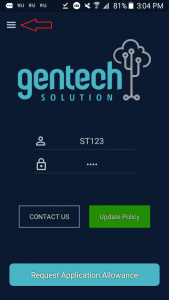
3. Tap Public WiFi option which should redirect you to the LogIn page of the Wi-Fi.
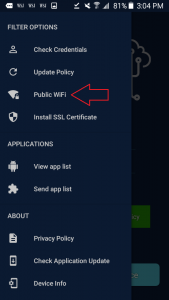
4. If the Wi-Fi is not working, Open the device settings, go to the Wi-Fi option and tap on the the wifi you want to use.
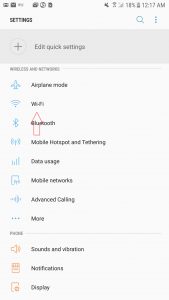
5. Tap Forget Wi-fi and then re-connect the device to it.
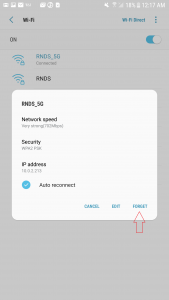
My Internet stops working
App Power Settings and Permissions
Step 1
Settings -> Device care -> Battery
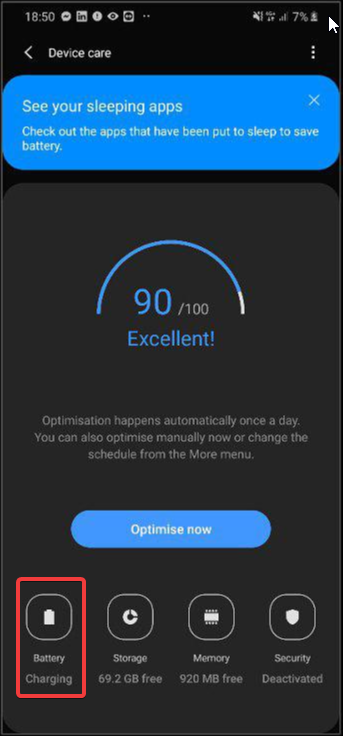
Set Power Mode to High Performance or Optimize (Make sure it's not on Medium or High Powersaving)
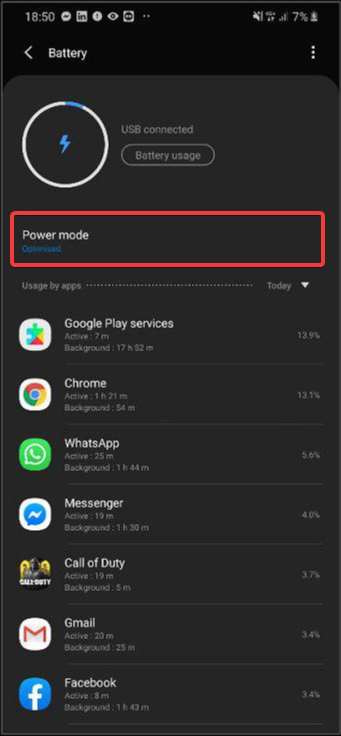
Step 2
Settings ->Device care -> Battery 3 dots top right corner - > Settings
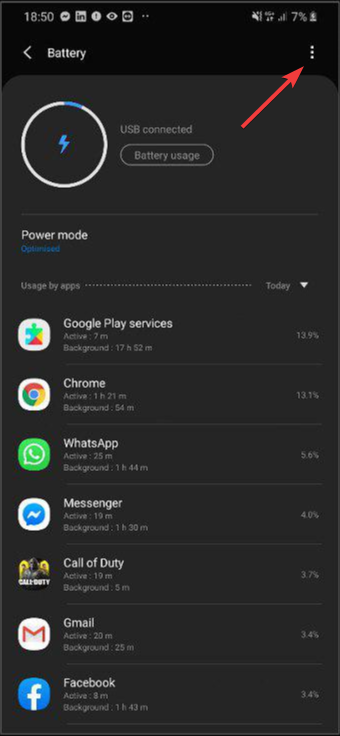
Disable "Put unused apps to sleep" and "Adaptive battery"
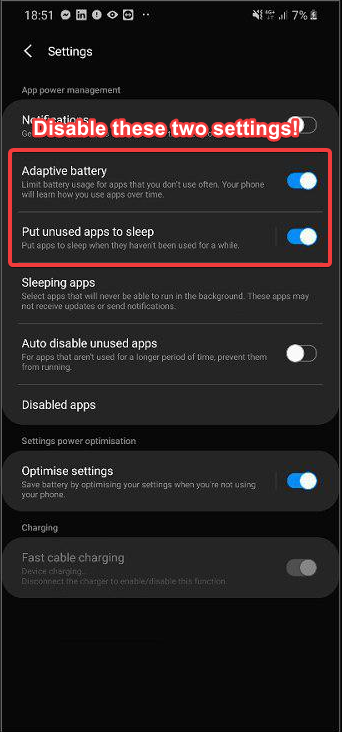
In the same menu -> Sleeping apps
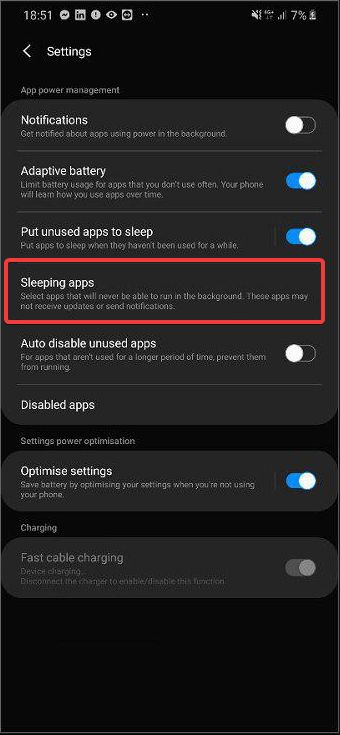
Tap on the trashcan and remove Gentech MDM from the list. (if Gentech MDM is not in the list you can skip this step)
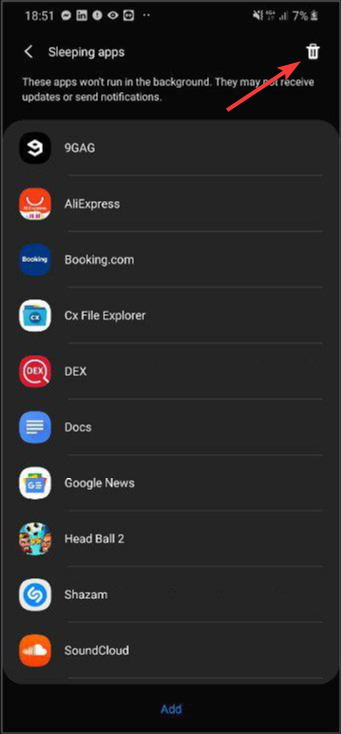
Step 3
Go to Settings -> Apps / Application manager Search for Gentech MDM in the list and tap on it
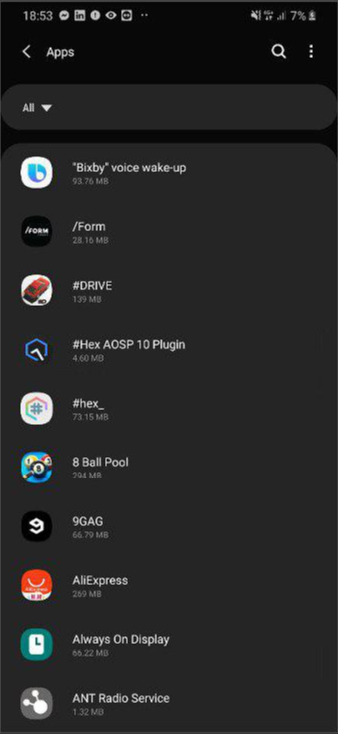
You'll see this menu
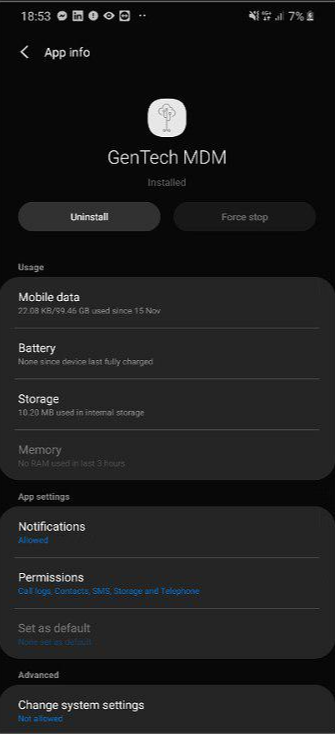
Tap on Mobile data section
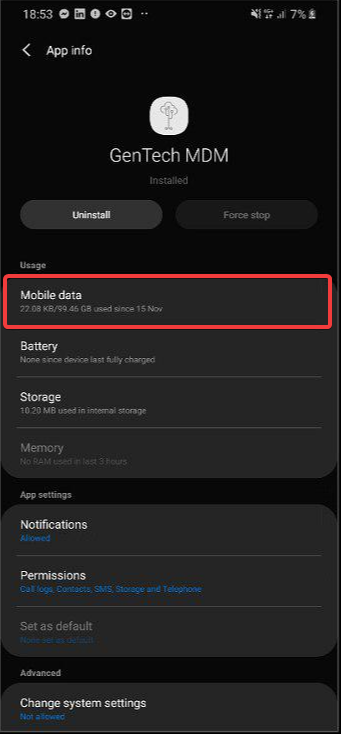
Make sure the following settings are on: Allow Background Data - On Allow while on Data Saver - On
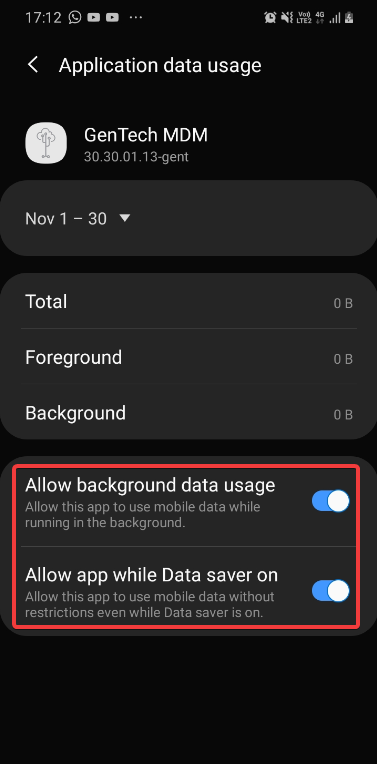
Go back one menu and tap on Battery section
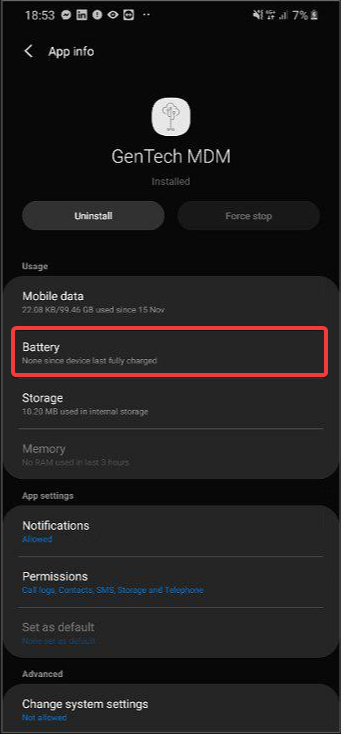
Make sure the following settings are on:
Allow background activity - Allowed Optimize battery usage - Not optimized
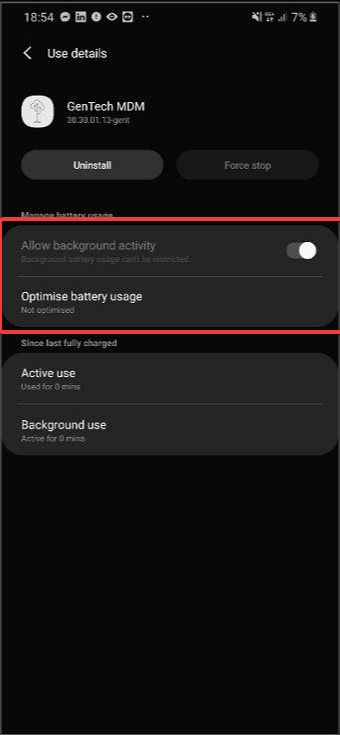
In the Gentech MDM App Info Menu look for the setting "Change system Settings"
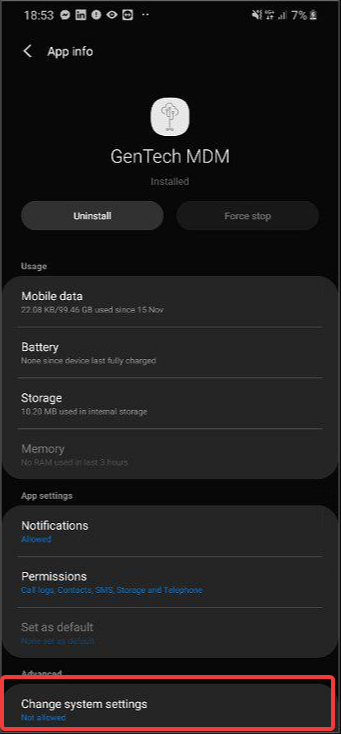
Make sure that the Change System Settings permission is Allowed
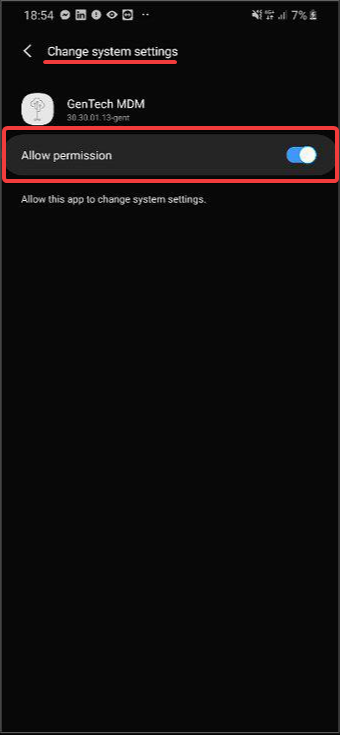
This site is not secure
If you get an error saying "This site is not secure" then most probably you don't have the filtering certificate installed on your device.
Open the GenTech app, in the menu select Install Certificate, this should fix your issue.
Note: Many devices require that you have a pin code set for your device in order to be able to install a certificate, so if the above did not help, please set a pin on your device and try again.
The GenTech App uses a lot of data
The data usage on your device might show the GenTech App using extremely a lot of data, please note this is because all the data usage of your device is routed thru the GenTech app.
In case you do see that your total data usage is higher then usual then it might be some app or update trying to run again and again in the background while it is being blocked, you can try to identify it yourself and stop it, or contact us to help you find what it may be.www.gentechsolution.com718-436-8324
Install SSL Certificate
My WhatsApp is disabled
|
|
Update MDM
Please click here to update your Android filter -> http://mdm.gthelps.com/










