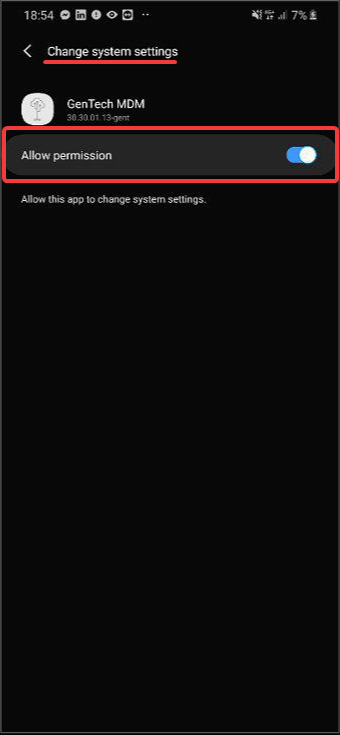Step 1
Settings -> Device care -> Battery
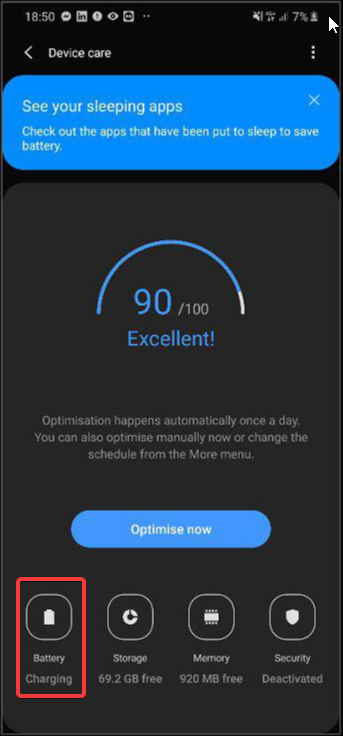
Set Power Mode to High Performance or Optimize (Make sure it’s not on Medium or High Powersaving)
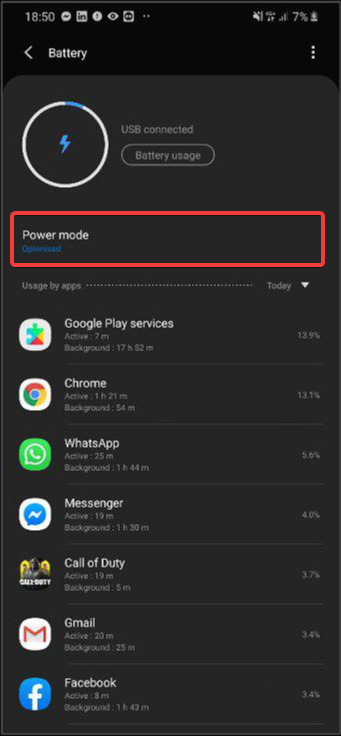
Step 2
Settings ->Device care -> Battery
3 dots top right corner – > Settings
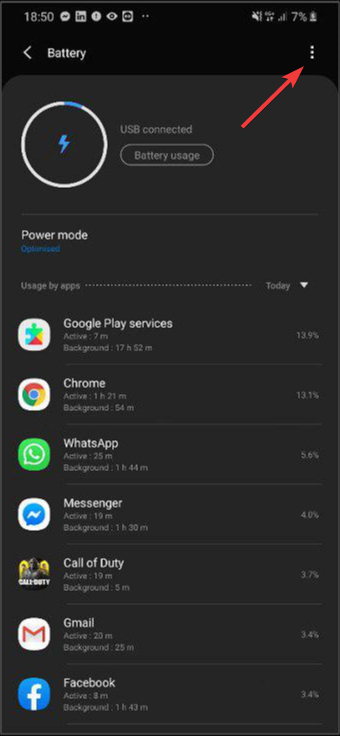
Disable “Put unused apps to sleep” and “Adaptive battery”
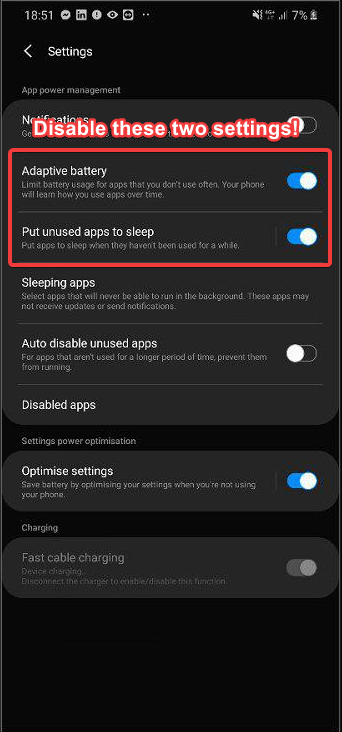
In the same menu -> Sleeping apps
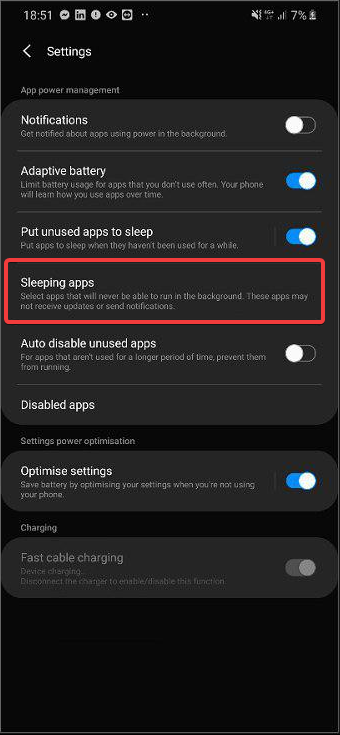
Tap on the trashcan and remove Gentech MDM from the list. (if Gentech MDM is not in the list you can skip this step)
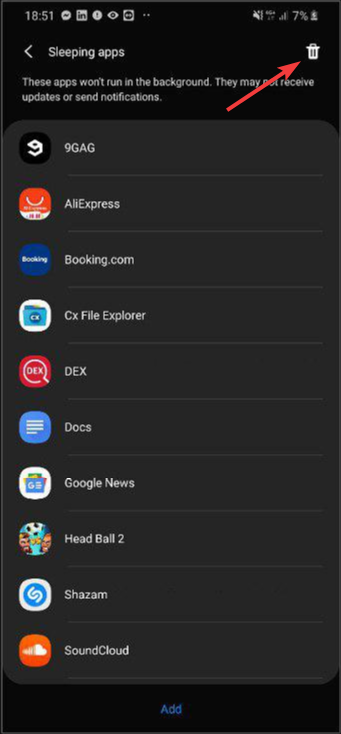
Step 3
Go to Settings -> Apps / Application manager
Search for Gentech MDM in the list and tap on it
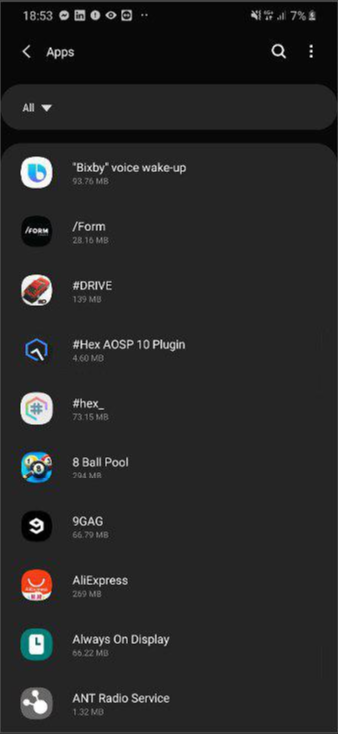
You’ll see this menu
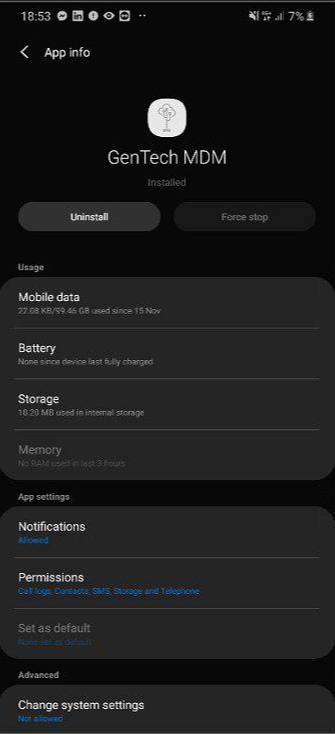
Tap on Mobile data section
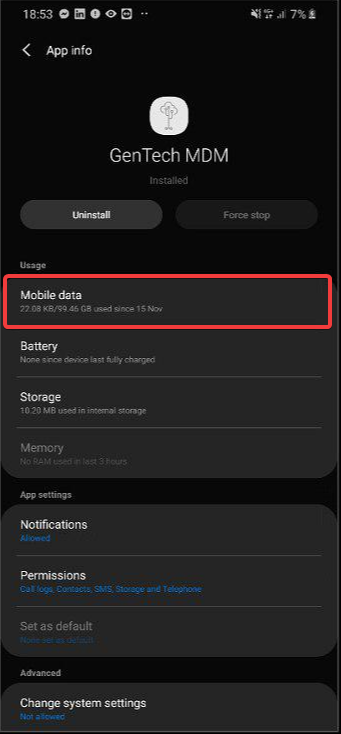
Make sure the following settings are on:
Allow Background Data – On
Allow while on Data Saver – On
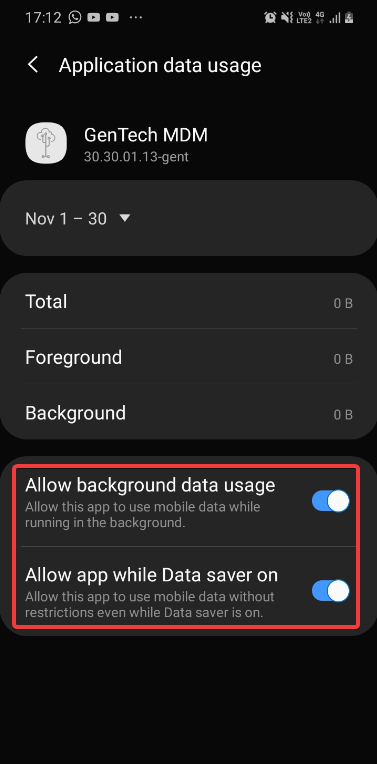
Go back one menu and tap on Battery section
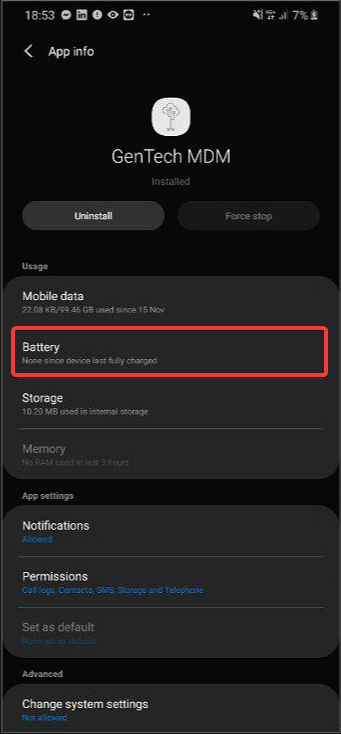
Make sure the following settings are on:
Allow background activity – Allowed
Optimize battery usage – Not optimized
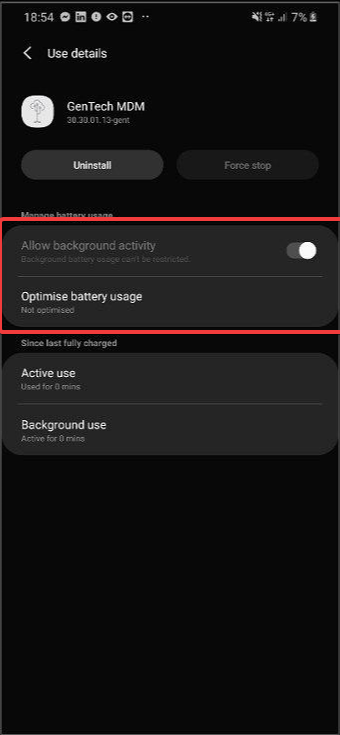
In the Gentech MDM App Info Menu look for the setting “Change system Settings”
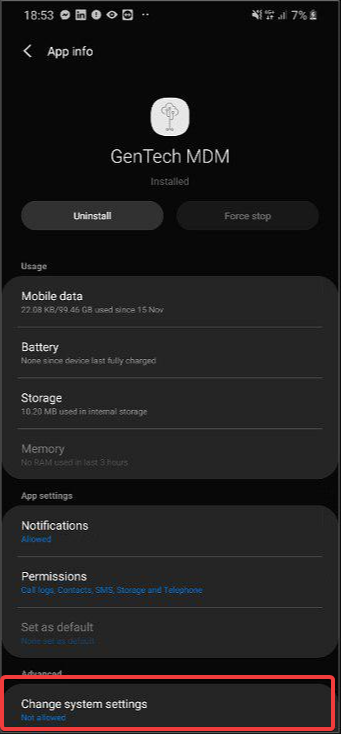
Make sure that the Change System Settings permission is Allowed