To ensure that you get the latest version we made a general link for each of the two versions:
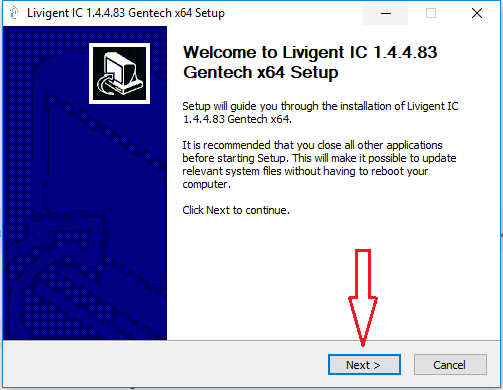
2. The installer will ask to close all of the files that are currently in use by other processes, Click Close All and then click YES to kill all of the processes that could not close safely. ( Any unsaved data will be lost )
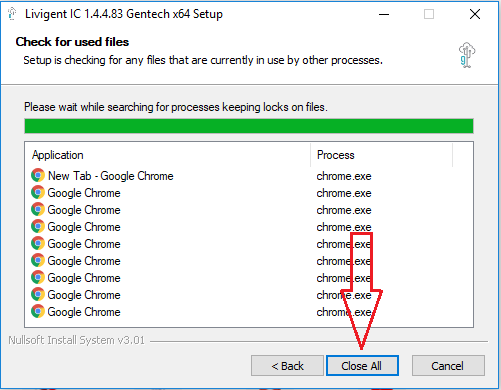
3. Click Install for the online services connection.
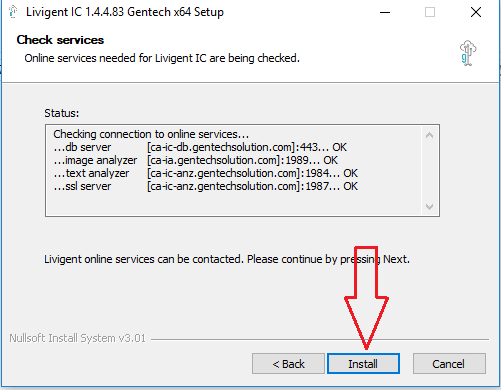
4. The Launch Livigent IC Config Dialog box should be checked, then click Finish
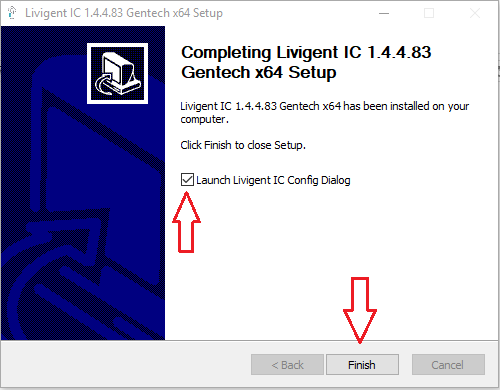
5. Enter the IC Profile Name from the CRM, in the User* input box and the IC Profile password from the CRM, in the Password input box and click Apply. Do not change the Machine Hash or Profile values, all entries are case sensitive.
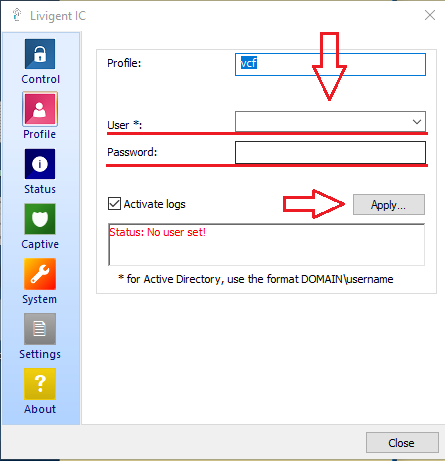
6. Click on the Status Tab and then click Policy refresh and wait for about 30 seconds for it to connect the device with the server.
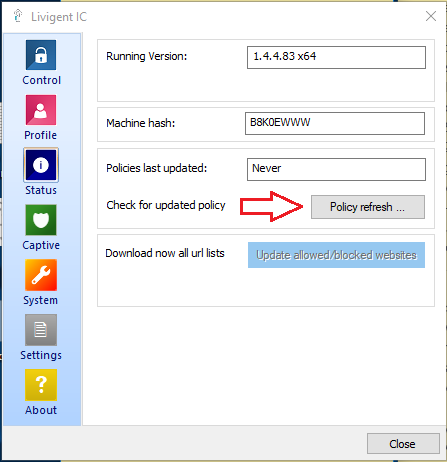
Copy the following lines and paste them into the Advanced Config box under the Settings tab.
[IC]
http_remote_analyzers=uk-ic-anz.gentechsolution.com:1984 2 TI; uk-ic-anz.gentechsolution.com:1987s 1 S
spy_proxy_address=uk-ic-proxy.gentechsolution.com:4337
IF YOU WANT IT TO USE PROXY WHICH IS RECOMMENDED ADD THIS LINE ALSO spy_proxy_enable=1
Copy the following lines and paste them into the Advanced Config box under the Settings tab.
[IC]
http_remote_analyzers=au-ic-anz.gentechsolution.com:1984 2 TI; au-ic-anz.gentechsolution.com:1987s 1 S
spy_proxy_address=au-ic-proxy.gentechsolution.com:4337
IF YOU WANT IT TO USE PROXY WHICH IS RECOMMENDED ADD THIS LINE ALSO spy_proxy_enable=1
Copy the following lines and paste them into the Advanced Config box under the Settings tab.
[IC]
http_remote_analyzers=il-ic-anz.gentechsolution.com:1984 2 TI; il-ic-anz.gentechsolution.com:1987s 1 S
spy_proxy_address=il-ic-proxy.gentechsolution.com:4337
IF YOU WANT IT TO USE PROXY WHICH IS RECOMMENDED ADD THIS LINE ALSO spy_proxy_enable=1
Copy the following lines and paste them into the Advanced Config box under the Settings tab.
[IC]
spy_proxy_enable=1
If there’s an error when going to HTTPS site: