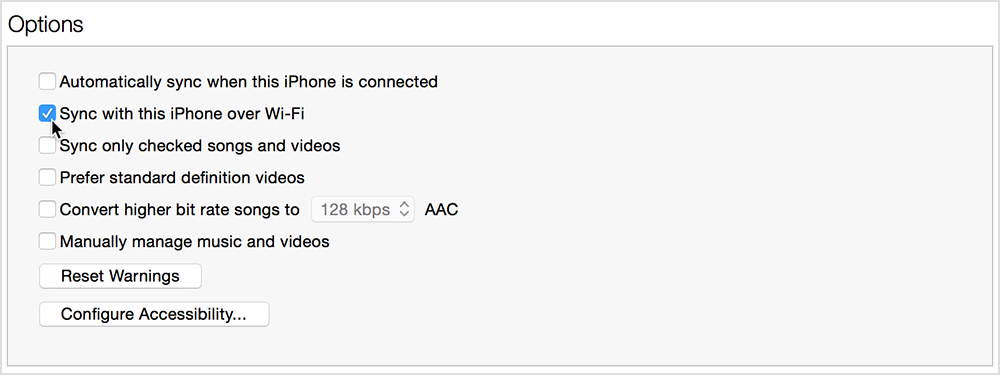- Click Apply, then disconnect the USB cable.
- Choose which items you want to sync, then click sync.
When the computer and the iOS device are on the same Wi-Fi network, the iOS device appears in iTunes. The iOS device syncs automatically whenever it charges and iTunes is open on the computer.
If you can’t set iTunes to sync over Wi-Fi, or if sync doesn’t work:
- Restart your computer and iOS device.
- Make sure that your computer and iOS device are on the same Wi-Fi network. Syncing doesn’t work over an Ethernet to Wi-Fi connection.
- Check your firewall settings. If you use security or firewall software on your computer or router, you can get help with security software. You can also contact the router’s manufacturer or check the documentation to