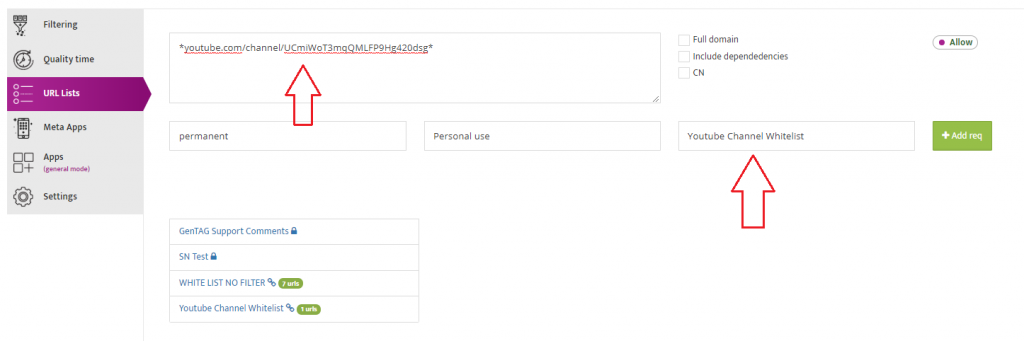By taking off the restricted mode it will also allow any live streaming video.
1. In the CRM, go to Add-ons and Turn Off the Safe Search and then Click on the Save&Config user.
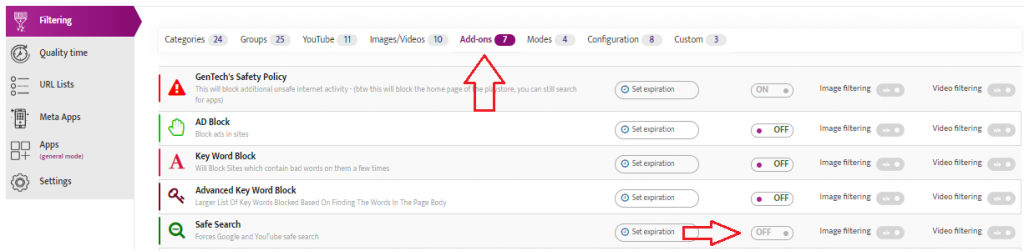
How to block the youtube website:
1. In the CRM, go to Youtube settings and block the Restricted Youtube setting and the Allow Youtube.com setting.
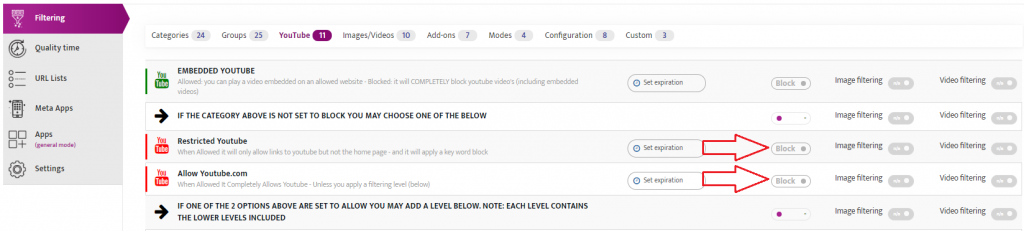
How to allow the youtube application on to an Adroid Device:
Important: By allowing the youtube application on to an android device, it will make youtube completely unfiltered so we recommend to allow only the youtube website which can be filtered.
1. In the CRM, go to Apps, search for the youtube application in the search bar and click Add Application.
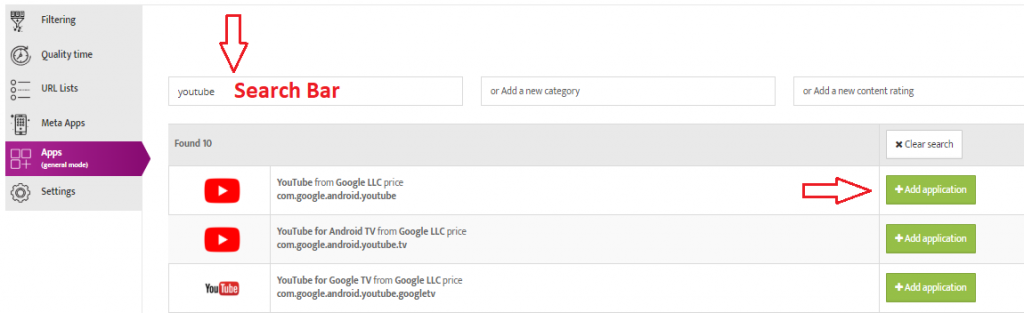
2. In the CRM, check the Allow installed and Allow ( via Meta App ) boxes.

How to allow a specific youtube video:
1. In the CRM, go to Youtube option and allow the Embedded Youtube setting.

2. In the CRM, go to URL Lists and add the specific youtube link in exact URL, No Filter. EX: *.youtube.com/watch?v=z6pT08YLmkg*
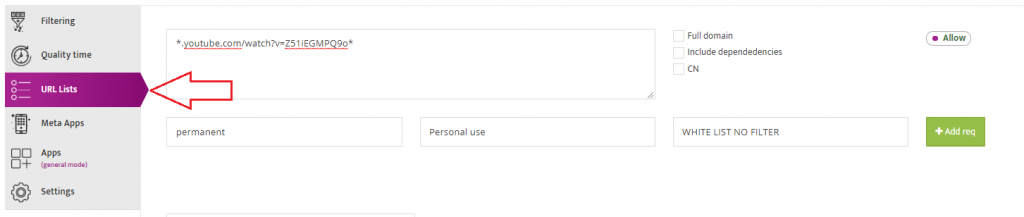
How to Allow a website which is hosting Youtube videos EX: matzav.com
1. In the CRM, go to the Youtube option and Allow the Embedded Youtube setting.
2. In the CRM, go to URL Lists and add matzav.com to the embedded youtube whitelist.
How to allow a single youtube channel
IMPORTANT: We can’t open a youtube channel if youtube.com is blocked.
1. In the CRM, go to Youtube option and allow the Allow Youtube.com option and at least the YouTube – Level 5 (Highest) should be ” Block”.
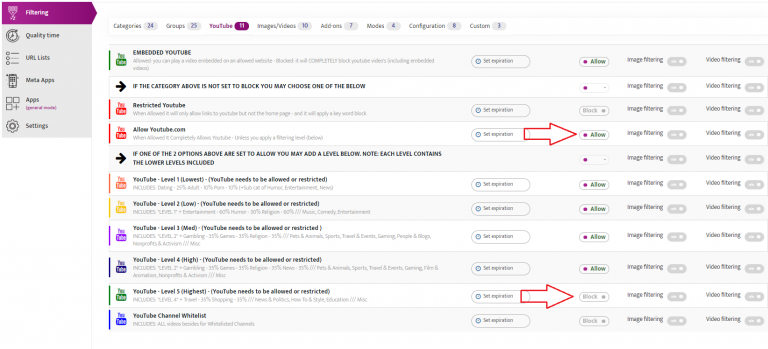
2. In the CRM, go to URL Lists and add the link of the youtube channel in Youtube Channel Whitelist EX: *youtube.com/channel/UCmiWoT3mqQMLFP9Hg420dsg*